小孩最近資訊課在教這個視覺化程式寫作,就順道紀錄下載及安裝筆記!
官方網址:https://scratch.mit.edu/
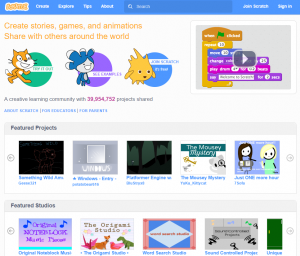
scratch_MIT
離線編輯程式下載網址:https://scratch.mit.edu/download
PS:在官方首頁往下拉到底部,在 Support -> Offline Editor
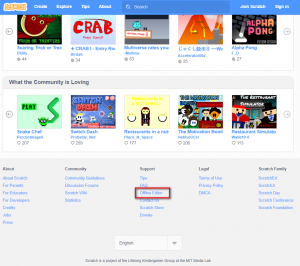
scratch_download
接下來會進入 Scratch 2.0 安裝及下載頁面,依照網頁說明順序完成下載及安裝程序即可:
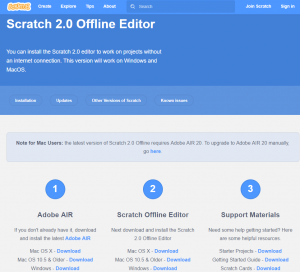
scratch_download_Setup
安裝成功後的結果如下:
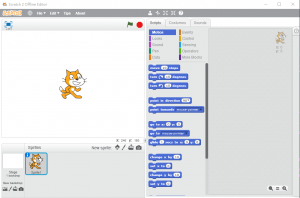
scratch_Editor
初始介面是英文的,但不用擔心,點選左上叫的地球圖案,可以切換操作介面的語言為「正體中文」:
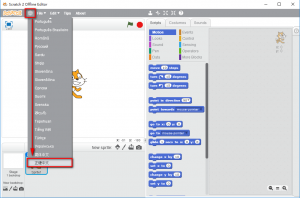
scratch_ChangeLanguage
如果不想安裝離線版,也可以使用網頁線上版環境,這是 Scratch v3.0 Beta ,目前正在測試的開發環境….
登入網址:https://beta.scratch.mit.edu/
This entry was posted
on 星期日, 十月 28th, 2018 at 14:09:44 and is filed under 程式設計, 電腦、資訊技術.
You can follow any responses to this entry through the RSS 2.0 feed.
You can leave a response, or trackback from your own site.
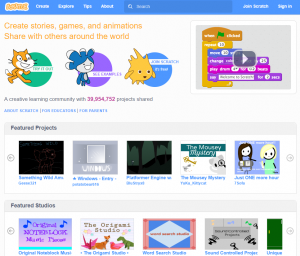
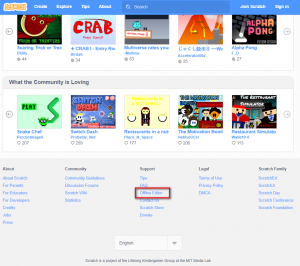
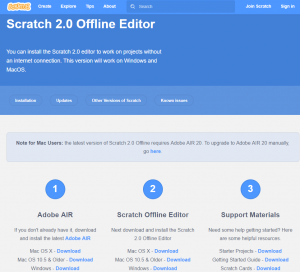
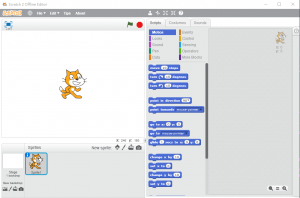
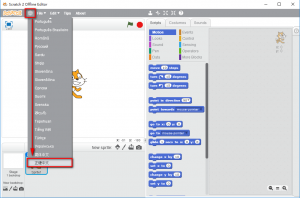
四月 1st, 2020 at 12:53:11
It is truly a nice and helpful piece of information. I am glad that you simply shared this helpful info with us. And also thank you for your detailed steps.